Table des matières
Cdlabelgen : Création en ligne de pochettes CD ou DVD
Sortie en format couleur PostScript et PDF, avec aperçu GIF noir et blanc.
Code source : http://www.aczoom.com/tools/cdinsert/#download
Pour créer des pochettes en ligne, visitez http://www.aczoom.com/tools/cdinsert/cdlabelgen-form.html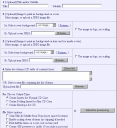
Depuis mars 2013, l'interface ci-dessus ne crée que des fichiers de sortie PostScript.
Pré-requis
-
Disposer des droits d'administration.
-
Disposer d'une connexion à Internet configurée et activée.
-
Avoir activé l'accès au dépôt Medibuntu.
Installation
-
Installez cdlabelgen
...@...:~$ sudo apt install {cdlabelgen}
ou à partir des sources :
-
Téléchargez cdlabelgen sur https://www.aczoom.com/tools/cdinsert/#download ou sur https://www.aczoom.com/pub/tools/cdlabelgen-4.3.1-beta.tgz
-
et installez-le :
-
...@...:~ $ cd Repertoire_de_téléchargement ...@...:~ $ tar zxvf cdlabelgen-*.tgz ...@...:~ $ cd cdlabelgen-* ...@...:~ $ sudo make install
Installez gtkcdlabel :-
Téléchargez gtkcdlabel sur https://sourceforge.net/projects/gtkcdlabel/files/, Download Latest Version
-
dans le répertoire de téléchargement :
...@...:~ $ sudo tar xjvf gtkcdlabel-1.15.tar.bz2 -C /
Configuration
Utilisation
Utilisation de l'interface web en ligne de création de pochette CD ou DVD.
- cover
- face avant d'un boîtier CD
- tray card
- partie arrière d'un boîtier CD démontable avec précaution).
Les boîtiers CD minces, d'épaisseur moitié, ne comportent pas de partie arrière démontable, de sorte que seule la face capot avant peut être utilisée.
L'option “Create Envelope for CD/DVD” génère une découpe pliable utilisable comme enveloppe pour un CD/DVD.
Inside inserts for DVDs are created by creating a foldable two-page insert, outside inserts are similar, except they also have a spine. Note that DVD inserts may not fit in Letter or A4 sized paper, a bigger paper size may be required.
The list of items is printed as the table of contents for the CD/DVD. Each item should be in a line by itself, each empty line counts as an item, this produces a line skip in the output. Adding empty lines between items or at the end of the list of items can be used to get the contents to lineup in columns. To indent a particular item, add spaces to the beginning of the line. In addition, each item can be printed using a normal font, a bold font, a italic font, or a bold italic font using code words in the first column of the item - see examples below.
Items are printed in a multi-column format, if the item is too big to fit in the column, the item text will be truncated, unless the option “Enable Scaling Down of Items” is selected - in which case, the entire item will be scaled down to fit in the column (note that for very large item texts, this may make the item unreadable!).
If you have a large number of items, it may also be useful to select the option to “Omit Title & Subtitle on Tray”, which gives more space for the items.
This online interface produces Adobe PostScript or Adobe PDF output. The PostScript file can be printed on a PostScript printer, the PDF file on any printer if you have the free Adobe Acrobat Reader installed on your PC. This online interface also produces a black and white GIF image which is not suitable for printing, but is good enough for review purposes, so you can keep tweaking your input trying various combinations in the web form until you like the way it looks.
All the input text to cdlabelgen is assumed to be in ISO Latin1 format.
Barcodes also supported - QR code, Code 39
The online interface supports creating barcode logos, so this tool can be used as a barcode generator also, in addition to printing CD/DVD inserts with barcodes. The results page shows an output GIF of the insert with the barcode, and it also contains a link to just the barcode in an PostScript file.
Many forms of barcodes are supported including the very common QR code and Code 39 types. The drop-down list in the online interface for this tool shows all supported types.
Barcode information:
-
GD::Barcode::Image is the Perl module used for barcode generation.
Tips, Examples, Help
Here are some examples that show how the output looks based on various input combinations, and some tips on using this program.
The Online Interface does not offer all the controls necessary to create all these examples - some of these examples can be created only by installing and using cdlabelgen directly (usually on a Linux system).
-
Pictures of all Logos/Images available.
-
Pictures of all CD/DVD Inserts Examples (described below):Inserts Example 1: Example1 PDF, Example1 GIF.
Small number of items, Title, and Subtitle, with a Linux Penguin image as backgound image on the cover, and color recycle image as a logo on tray card, for a normal CD case.Inserts Example 2: Example2 PDF, Example2 GIF, Folding cover - Example2 PDF, Folding cover - Example2 GIF.
Large (151) number of items, No title, but Subtitle used, with MP3 image as a logo on the cover, and “Music Notes 2” image as background on tray card, for a normal CD case using a single page cover insert. Also shown is same example, but for a slim CD case using a folding two page cover insert.
Even if you have a normal CD case, you may wish to print both types of inserts if you want a folding two-page front cover insert instead of a single page insert for the cover in addition to the tray card.Inserts Example 3: Example3 PDF, Example3 GIF.
60 items with some bold-italic, No title, but Subtitle present, with “Music Notes 1” image as background on the cover, no image or logo on the tray card, for a normal CD case. Here are the codes to use to change the font for an item - this code must appear in the first column of the item's line, the code itself is not printed in the output.
{#BI} - make the item bold and italic
{#I} - make the item italic
{#B} - make the item bold
{#M} - make the item monospaced
{#MB} - make the item monospaced and boldInserts Example 4: Example4 PDF, Example4 GIF.
Very large (216) number of items, Title, and Subtitle used on the cover, but no Title or Subtitle printed on the tray card. Half the items are printed on the cover, rest on the tray. Items are printed using a variable size font, scaled down as necessary to make the entire item line fit in the column.Envelope Example 4e: Example4 PDF - Envelope, Example4 GIF - Envelope.
Very large (216) number of items, Title, and Subtitle used on the cover, but no Title or Subtitle printed on the tray card. All items printed on cover (front of envelope), none on the tray (rear of envelope). Items are truncated as necessary, and all items are printed using same size font.Inserts Example 5: Example5 PDF - DVD Inside, Example5 GIF - DVD Inside, Example5 PDF - DVD Outside, Example5 GIF - DVD Outside,
Large (151) number of items, No title, but Subtitle used, with MP3 image as a logo on the cover, and “Music Notes 2” image as background on tray card, for a DVD case using a folding two page cover insert for the inside, or a insert with a spine for the outside.Label Example 6: This is not an insert, but for printing directly on a CD or DVD. [As of today, the online interface does not have the option of printing directly on a CD or DVD.] Example6a PDF - CD/DVD Label, Example6a GIF - CD/DVD Label, Example6b PDF - DVD Label, Example6b GIF - DVD Label,
Example 6a item list, Example 6b item list.
Example6a GIF - CD/DVD Label was created using this command options:cdlabelgen --clip-items --no-tray-plaque --date "this can be a very longstring printed curved at bottom ... this can be a very long string ... this canbe a very long string" -c 'Collection 12' -s "list of english songs on cd" --tray-image "mp3.eps" --tray-image-scaleratio 0.5,-0.5,2 --cover-image "music2.eps"--cover-image-scaleratio 0.0 --page-offset 0.5,0.5 -f example5.txt -o example6a.ps --line-width 0 --create-cdlabel
Example6b GIF - CD/DVD Label was created using this command options:
cdlabelgen --clip-items --no-tray-plaque --date "this string will print curved at bottom" -s "linux distribution files" --tray-image "penguin.eps" --tray-image-scaleratio 0.2,-3.5,1.8 --cover-image "dvdlogo.eps" --cover-image-scaleratio 0.1,-0.6,2.1 --page-offset 0.5,0.5 -f example6.txt --cover-items 12 -o example6b.ps --create-cdlabel
The Image options can either be used as background, or as logos. If used as background, the image is printed as background – it is scaled as needed, along its width and height, to fit the entire cover or tray card area. If used as logo, the image is printed normally on the cover or tray card (or inside cover), without any scaling.
For the Online Interface, users can supply their own color JPEG files to be used as backgrounds or logos. [ There is a file size limitation, currently 600Kbytes is the maximum size of the data that can be received from this form.]
Since the background images may be scaled in both width and height, if the image aspect ratio is not close to 1.0, the aspect ratio of the cover, they will not look very good in the output. Very small images will also look blocky since they may be scaled up drastically. [To be exact: for CDs, the size of the cover is 4.75“ x 4.72”, at 150 dpi it comes to 712 x 708 pixels. Tray card size is 5.4“ x 4.63”.]If you have a large number of items (over 100), make sure the items are very short - two to four words maximum, otherwise longer items may not be legible on the printout.
Also, the maximum number of items that can be used is around 250-300 - if more than 250-300 are entered, only the first 250-300 lines will show up in the table of contents. In this case, use the “Print half the items on cover” option – this will use both the cover and tray for printing the table of contents.Help: Printout is not the correct size!
Your printer or printer driver settings are most likely the source of this problem - they may be set to perform scaling, which will result in a invalid printout.
Adobe Acrobat Reader: When printing, there may be “Shrink oversized pages to Paper Size” option in the “Postscript Options” or “Copies and Adjustments” section - if this option exists, make sure it is unchecked.
This software prints standard CD insert sizes:
Cover: 4.75“ x 4.72”
Tray: 5.4“ x 4.6” Tray End Caps: 0.25“ and 0.38”
Envelope: 4.875“ x 4.9”
This software prints standard DVD insert sizes:
Cover/Tray (Inside Insert): 4.823“ x 7.185”
Cover/Tray (Outside Insert): 10.823“ x 7.188”, includes spine: 0.562“
If you need a non-standard size, you'll need to install and modify the software to meet your requirements.
If the output seems scaled down (both cover/tray equally incorrect), it is most likely some setting in your printer driver or printer itself that is causing the problem.
Note: CD/DVD Envelope or DVD inside and outside printouts may not fit in Letter or A4 sized paper - these may be cropped unless a larger paper is used to print them. These may also require use of the -y option which can be used to move the whole printout up or down on the page.Need Additional Features?
The web interface to cdlabelgen only offers the most common usage options. For additional requirements, including:
the ability to specify color for the plaque background, title, subtitle, or list of items,
the ability to scale the tray background image to fill just the interior tray (and not the end-caps),
the ability to print entire table of contents on the cover,
the ability to print arbitrary number of items on cover or on tray,
the ability print a date or custom text as part of the title,
etc.,
you can download the source code for this package, and use the cdlabelgen and cdinsert.pl scripts directly, here's the cdlabelgen man page. The source code is in Perl and PostScript, and using it requires knowledge of Unix, Perl, Web Scripts, and optionally, PostScript. If you are not familiar with such tools, the source code will not be of any help to you – please note that there is no technical support available for cdlabelgen/cdinsert.Program Source Code and Utilities
-
The latest version of cdlabelgen is 4.2.0, and the source code archive includes the cdinsert.pl web script used for this Online Interface. The package version 4.3.0 includes the simpler web script cdinsert-ps.pl and cdlabelgen-form.html: cdlbl430.zip - ZIP Archive or cdlabelgen-4.3.0.tgz - GZIPed TAR Archive or cdlabelgen-4.3.0-1.noarch.rpm - RPM package (if .rpm fails to install, use the source ZIP or TAR archive above).
The actual cdlabelgen program has more features than are supported through this online web interface, here's the cdlabelgen man page with complete details.
Latest releases of this program are also announced at the cdinsert page at freshmeat.net. -
GTKcdlabel a GTK+ frontend to cdlabelgen, also has CDDB support.
-
cdlabelgen only accepts PostScript EPS files for background images, it does not accept JPEG images.
Use the jpeg2ps utility at the PDFlib page. to convert JPEG files to PostScript. -
barcodegen is a utility can be used to create EPS files of barcode images, which can then be provided as input to cdlabelgen for overlaying on the tray images, similar to the way cdinsert.pl processes the Online CD/DVD Inserts and Envelopes web page.
barcodegen can be installed using the CPAN perl GD::Barcode::Image module. -
All the input text to cdlabelgen is assumed to be in ISO Latin1 format. The PostScript file output by cdlabelgen can be piped through ogonkify to use other character encodings, if needed.
-
More utilities for generation of Paper CD / Origami CD Cases available at http://www.tgries.de/origami/
-
Port for Atari (and compatible) running the Atari FreeMiNT OS available as a SpareMiNT rpm package on sparemint.atariforge.net, ported by Martin Tarenskeen.
Désinstallation
Pour supprimer cette application, il suffit de Suppression de paquets. Selon la méthode choisie, la configuration globale de l'application est conservée ou supprimée. Les journaux du système, et les fichiers de préférence des utilisateurs dans leurs dossiers personnels sont toujours conservés.
Voir aussi
-
-
